After each lesson is provided, it must be marked complete in the administration system. Once a lesson is marked complete, a short report must be filled in. This report is automatically emailed to the client. If you do not see any value is sending information this way, simply write something like ”done” in the report.
There are two ways to mark lessons complete.
Option 1 (suggested): Sync your Musiprof calendar with your personal calendar (Apple Ical and Google Calendar supported). This way, once a lesson is provided, you can simply mark the lesson complete right from your smart phone. Follow these steps to sync your calendar:
- Login -> press Calendar in the sidebar -> iCal Feed
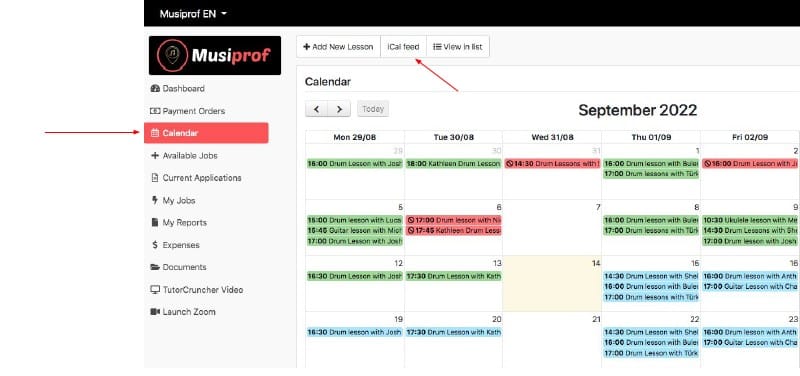
- Copy the link and follow the instructions for the type of calendar you use:

- Once the sync is complete, scheduled lessons will appear in your calendar like so:
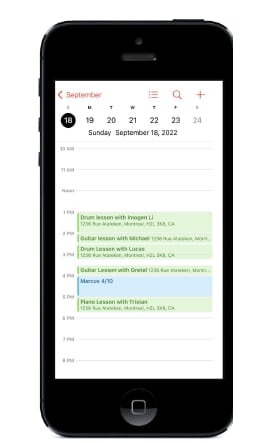
- Once a lesson is provided, press the event in your smart phone, then press the displayed link and mark the lesson complete.
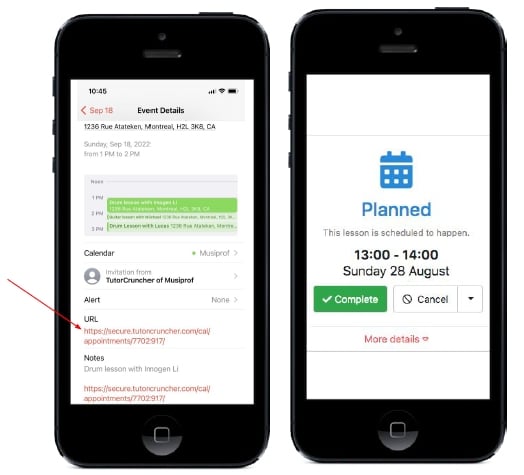
- Teachers with both EN and FR profiles might get an error message when logging into their accounts. If you click a link on the opposite language branch, from the last time you logged in you will receive an error message. To correct this, simply toggle from one branch to the other and click the link again.
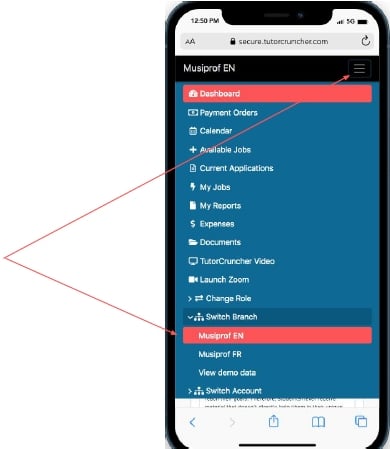
Option 2: You will receive an email reminder the day after a lesson has taken place. This email will contain a link to the lesson where you can mark it complete.
- Once a lesson is marked complete, a short report must be filled in. This report is automatically emailed to the client. If you do not see any value is sending information this way, simply write something like ”done” in the report.